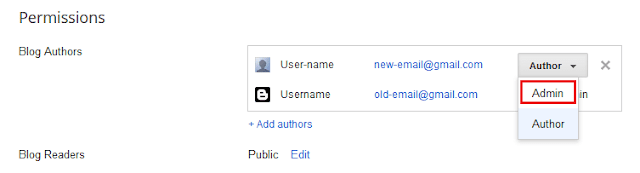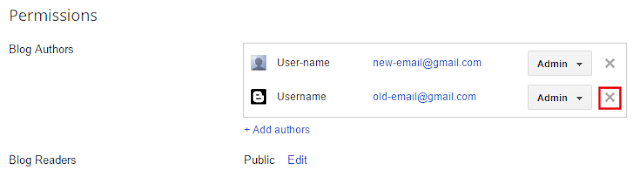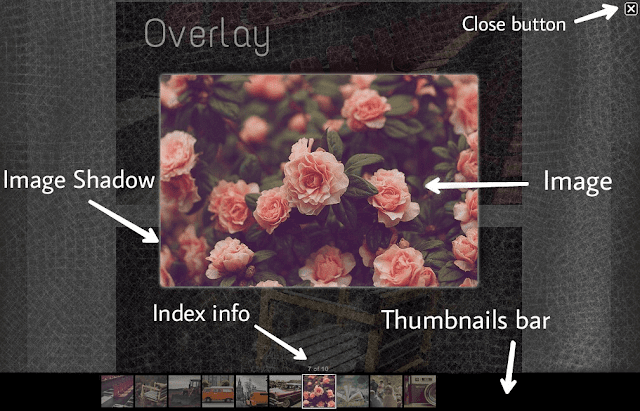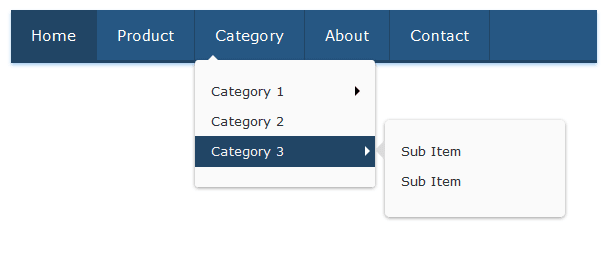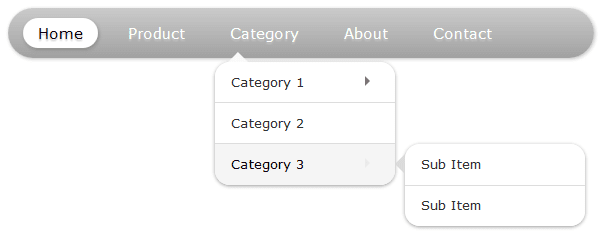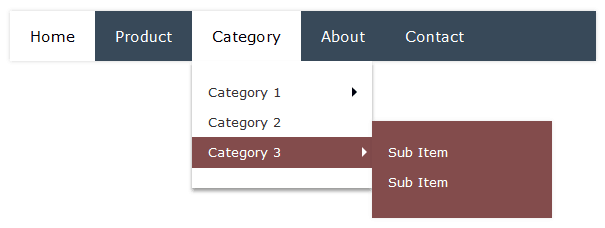What is XML Sitemap?
Actually, the Search engine uses their respective web crawlers (bots) to discover pages from links within the site and from other sites. XML Sitemap is a .xml file attached to your website which supplies this data to crawlers. Sitemap file consists of all posts URL with additional information regarding each URL. The Search engine uses this data to index your posts in the best possible way. Use of XML Sitemap file guarantees that your web pages will get indexed in search engines.
What is HTML Sitemap?
HTML sitemap is a regular HTML page which can be read by search engine bots as well as by visitors. Web crawler treats it like a regular HTML page (with many links). The main purpose of the using HTML based sitemap is to represent all your posts in an organized manner so that your users can navigate all of your posts through a single page.- Automatic addition of Suffix 'new' to newly added posts.
- Sorted alphabetically (ascending)
How to add sitemap page in blogger
Note: This is Label Based Sitemap Page and you can only apply label based themes on it.Step 1. Login to your Blogger account, then go to Pages > New page.
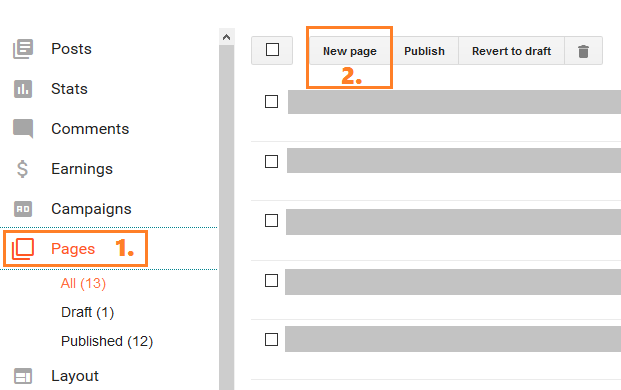
Step 3. Switch to HTML mode.

<script type='text/javascript'>
var postTitle = new Array();
var postUrl = new Array();
var postPublished = new Array();
var postDate = new Array();
var postLabels = new Array();
var postRecent = new Array();
var sortBy = "titleasc";
var numberfeed = 0;
function bloggersitemap(a) {
function b() {
if ("entry" in a.feed) {
var d = a.feed.entry.length;
numberfeed = d;
ii = 0;
for (var h = 0; h < d; h++) {
var n = a.feed.entry[h];
var e = n.title.$t;
var m = n.published.$t.substring(0, 10);
var j;
for (var g = 0; g < n.link.length; g++) {
if (n.link[g].rel == "alternate") {
j = n.link[g].href;
break
}
}
var o = "";
for (var g = 0; g < n.link.length; g++) {
if (n.link[g].rel == "enclosure") {
o = n.link[g].href;
break
}
}
var c = "";
if ("category" in n) {
for (var g = 0; g < n.category.length; g++) {
c = n.category[g].term;
var f = c.lastIndexOf(";");
if (f != -1) {
c = c.substring(0, f)
}
postLabels[ii] = c;
postTitle[ii] = e;
postDate[ii] = m;
postUrl[ii] = j;
postPublished[ii] = o;
if (h < 10) {
postRecent[ii] = true
} else {
postRecent[ii] = false
}
ii = ii + 1
}
}
}
}
}
b();
sortBy = "titledesc";
sortPosts(sortBy);
sortlabel();
displayToc();
}
function sortPosts(d) {
function c(e, g) {
var f = postTitle[e];
postTitle[e] = postTitle[g];
postTitle[g] = f;
var f = postDate[e];
postDate[e] = postDate[g];
postDate[g] = f;
var f = postUrl[e];
postUrl[e] = postUrl[g];
postUrl[g] = f;
var f = postLabels[e];
postLabels[e] = postLabels[g];
postLabels[g] = f;
var f = postPublished[e];
postPublished[e] = postPublished[g];
postPublished[g] = f;
var f = postRecent[e];
postRecent[e] = postRecent[g];
postRecent[g] = f
}
for (var b = 0; b < postTitle.length - 1; b++) {
for (var a = b + 1; a < postTitle.length; a++) {
if (d == "titleasc") {
if (postTitle[b] > postTitle[a]) {
c(b, a)
}
}
if (d == "titledesc") {
if (postTitle[b] < postTitle[a]) {
c(b, a)
}
}
if (d == "dateoldest") {
if (postDate[b] > postDate[a]) {
c(b, a)
}
}
if (d == "datenewest") {
if (postDate[b] < postDate[a]) {
c(b, a)
}
}
if (d == "orderlabel") {
if (postLabels[b] > postLabels[a]) {
c(b, a)
}
}
}
}
}
function sortlabel() {
sortBy = "orderlabel";
sortPosts(sortBy);
var a = 0;
var b = 0;
while (b < postTitle.length) {
temp1 = postLabels[b];
firsti = a;
do {
a = a + 1
} while (postLabels[a] == temp1);
b = a;
sortPosts2(firsti, a);
if (b > postTitle.length) {
break
}
}
}
function sortPosts2(d, c) {
function e(f, h) {
var g = postTitle[f];
postTitle[f] = postTitle[h];
postTitle[h] = g;
var g = postDate[f];
postDate[f] = postDate[h];
postDate[h] = g;
var g = postUrl[f];
postUrl[f] = postUrl[h];
postUrl[h] = g;
var g = postLabels[f];
postLabels[f] = postLabels[h];
postLabels[h] = g;
var g = postPublished[f];
postPublished[f] = postPublished[h];
postPublished[h] = g;
var g = postRecent[f];
postRecent[f] = postRecent[h];
postRecent[h] = g
}
for (var b = d; b < c - 1; b++) {
for (var a = b + 1; a < c; a++) {
if (postTitle[b] > postTitle[a]) {
e(b, a)
}
}
}
}
function displayToc() {
var a = 0;
var b = 0;
while (b < postTitle.length) {
temp1 = postLabels[b];
document.write("");
document.write('<div class="post-archive"><h4>' + temp1 + '</h4><div class="ct-columns">');
firsti = a;
do {
document.write("<p>");
document.write('<a " href="' + postUrl[a] + '">' + postTitle[a] + "");
if (postRecent[a] == true) {
document.write(' - <strong><span>New!</span></strong>')
}
document.write("</a></p>");
a = a + 1
} while (postLabels[a] == temp1);
b = a;
document.write("</div></div>");
sortPosts2(firsti, a);
if (b > postTitle.length) {
break
}
}
}
</script>
<script src="http://yourblog.blogspot.com/feeds/posts/default?max-results=9999&alt=json-in-script&callback=bloggersitemap"></script>- Replace
yourblog.blogspot.com with your blog URL.Step 6. Under Page settings > inside Search Description field add page description.
Step 7. Click on Options > under Reader comments > select Don't allow > Done.